How to Deliver a Great Speech on Webcam
This article is a continuation of our series on tips for online debate tournaments. If you haven’t already, read the previous parts here:
7 Tips for Online Debates (Before the Tournament)
8 Tips for Online Debates (During the Tournament)
How to Set up your Webcam for an Online Debate (Advanced Lighting Guide)
Your webcam’s lighting and angle are set, you have a great background, and your audio is crystal clear. Now it’s time for the debate.
Avoid Over-the-Head Headsets
Headphones with sidetone are ideal for audio-only debates, but distract on camera. Switch to earbuds.
Gesture Big and Slow
The subtle nuances of body language are lost on a webcam. Focus on your voice. When you make a gesture, make it a little bigger and slower than normal. Hold your hand at the end of the gesture to make sure it’s clearly seen. Eliminate small, fidgety gestures entirely.
Talk to the Camera, not the Judge
Unless the judge is intentionally telegraphing a response to you, a webcam simply can’t communicate the information you need to read them effectively. Overanalyzing the cues you do get is more likely to hurt than help.
It’s okay to glance at the judge from time to time, but by default, your eyes should be trained directly on the camera lens. This will maximize your rapport and keep you focused.
Stay on Camera
Conduct the entire debate in a seated position. Assume that the judge’s eyes are always on you. Don’t gesture to others in the room, walk out of the shot, or act unprofessional even for a moment.
Know When to Turn Off Video
If you’re experiencing technical difficulties, turning off video is the quickest and most effective way to fix them. Take a few minutes to resolve an issue if possible. If things still aren’t working – especially if the connection is unstable/stuttering – turn off the video. You’re at a disadvantage, but you still have a solid shot at winning as long as your audio is clear.
Questions about online tournaments? Let us know below.